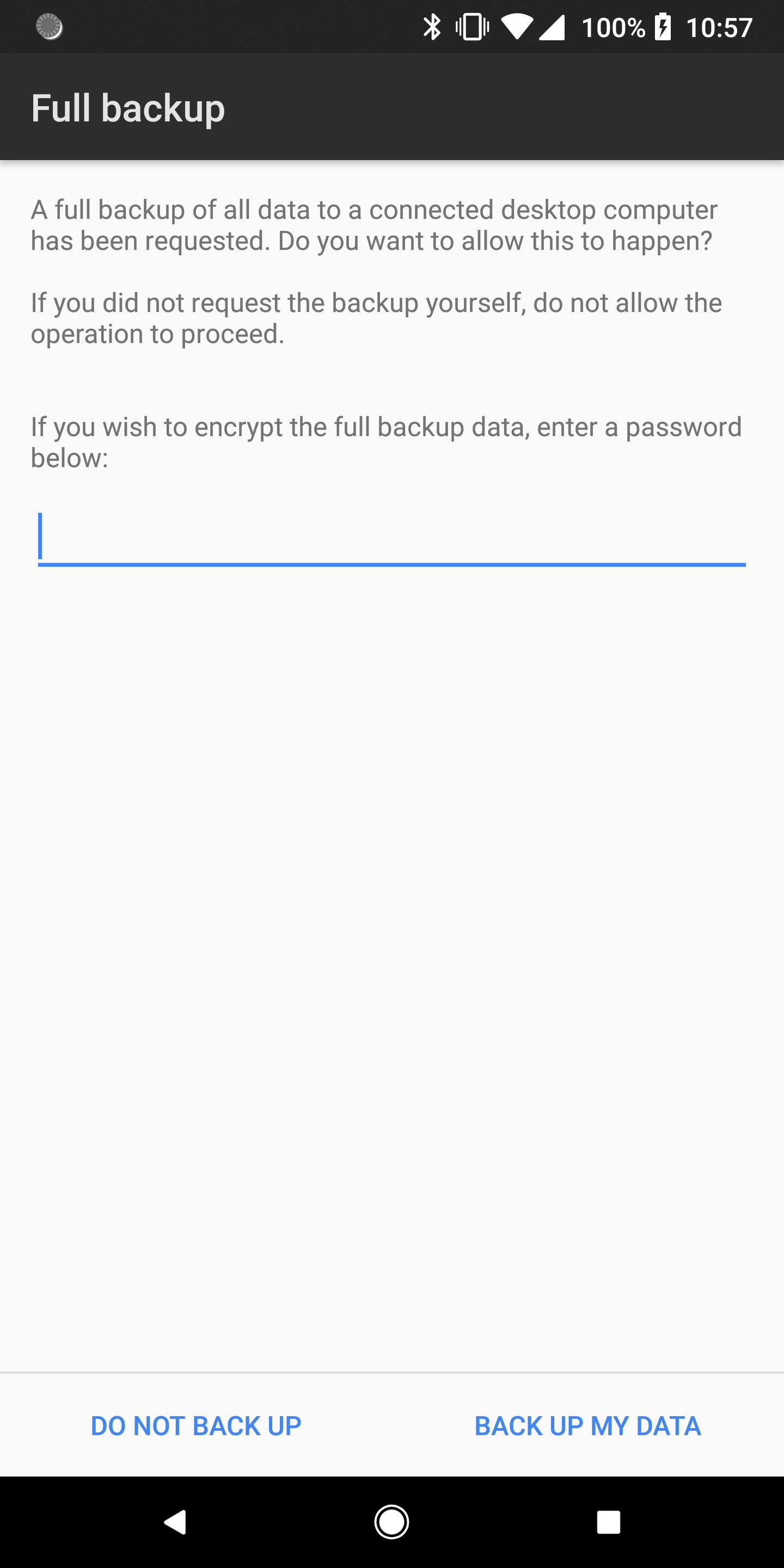This post should be written long time ago but due to my lazyness it was not published yet. Now, summer holidays are here so I have time to write it down.
TS-480HX is not quite young radio, it is aalmost 10 years old, but people still use it. Somebody want to work digi (FT8) somebody used it as a contest station (200W radio power) SSB or CW mode, but common for every one is connection of this radio with your pc or laptop.
So let make it clear:
1st: For PTT-eing this radio you will need
a. Straight RS232 cable (not crossover),
b. USB to RS232 cable (with prolific driver for it)
Each of these cables could be find in better equipped electronic hardware store.
Please do not forget to properly set COM port for these cables: for straight rs232 it is usually COM1 or COM2, and for usb to rs232 cable it is usually COM15 (you will have to check device manager settings under Win10 or TTY output under Ubuntu).
2nd: For digi modes and for connecting your radio with WSJTX and (or) DXLOG you will need "radio" cable consisting of 2x3.5mm stereo jack (mic/earphone) and one mini 6 din connector (Also known as PS/2 connector). I made one myslef from this site Kenwood TS480 audio cable . I suggest if you have audio transformer (600:600 audio transformer) to add them to this cable so you can stop interfere your computer to radio.
Also here is pictures from above mentioned link and site ( Thank you IU2MEH for your post).
For your information, xggcom's radio interface for ICOM dgi modes of work is also available to use with Kenwood, making just one adapter from DIN 13 to mini 6 din.
Picture show Icom's and Kenwood's ports on radios. Circled pins on Icom show what digimode-3 is using for communication with radio. So it is very simple: on left side of pic is Icom din13 female connector (front) and on the right is minidin 6 male from kenwood (front). Numbers in middle are connections that should be used (without a VOX option. If you want to use VOX then both pin's numbered 3 should be connected).
What about DXLOG ?
1st: You will need to configure COM port where your radio is connected.
2nd. You will have, pressing setup on desired port, to configure your radio.
When setting Ts-480 it is reccomended to make a check box active
- use CAT PTT command on phone and digital
- use RADIO data mode for voice keyer plyback
Also keyring & Control:
DTR (pin4) - CW or Radio OFF
RTS (pin7) - PTT
DSR set to off (none).
Also if you want to use Digital voice keyer from DXLOG then you will have to make check box active for this option.
Given picture show ICOM setup, but it is the same menu that will show to you when choosing Kenwood TS-480 radio.
NOTE: Latest version of DXLOG have one issue with settings for TS480 radio: Instead of sending AT command TX1 to radio it is sending TX0 command that results in activating handheld microphone connection instead of data port input of radio (mini din 6). For now, latest version 2.5.46 this problem exist so I suggest to use Kenwood TS590 setup menu. It is the same but this "issue" is already corrected to TX1.
You can activate PTT with sending saved wav (voice) message to radio that is stored under F1 function key, but first using SHIFT+F1 you will have to record your CQ message.
Stay well.
Z34PC